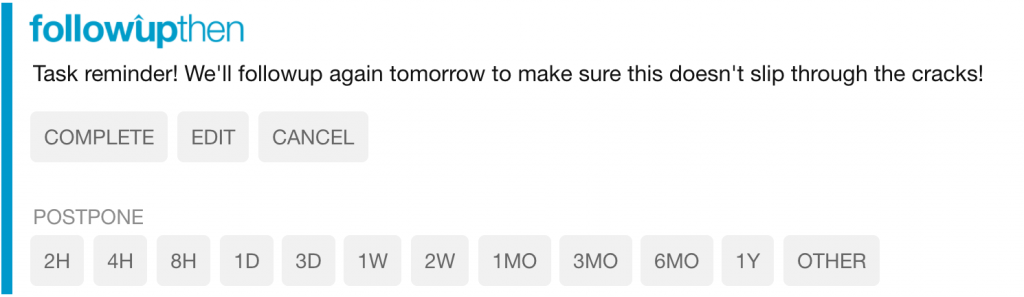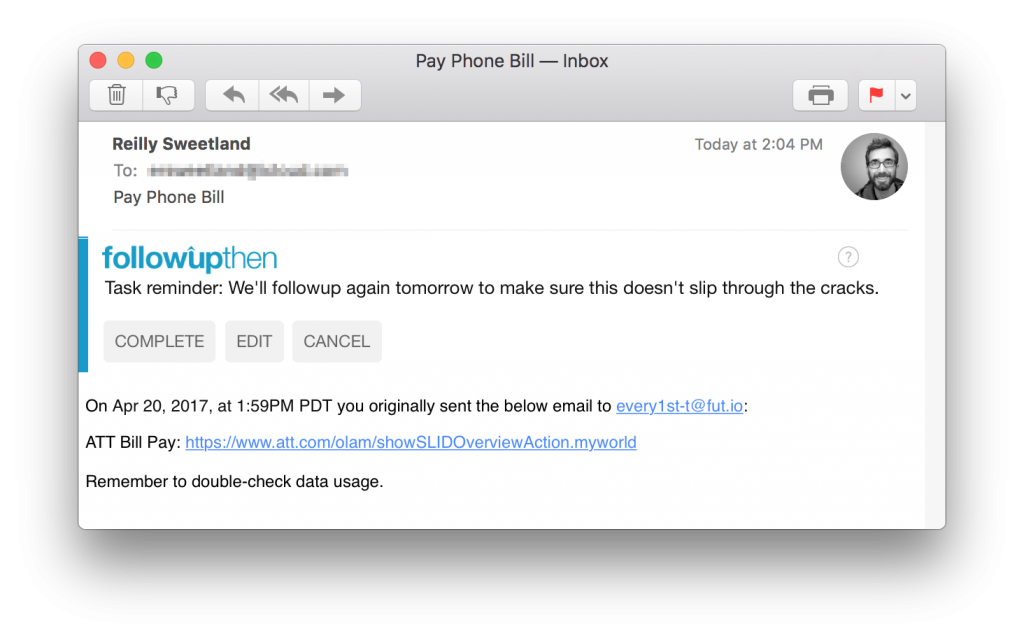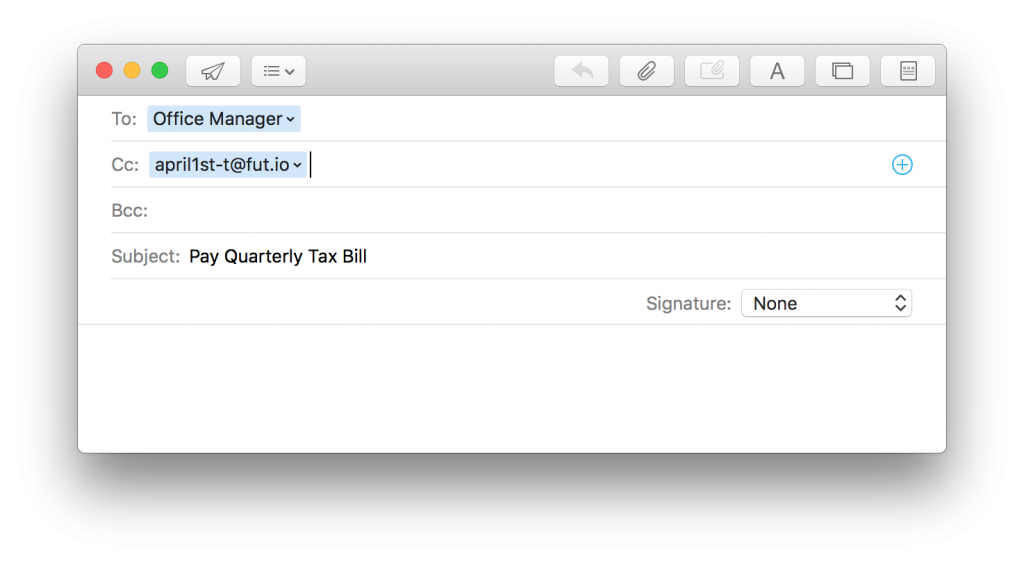Share: Twitter | Facebook | Google+ | LinkedIn
Tasks are persistent reminders. Unlike one-time followups, tasks continue to followup daily until marked as complete (or cancelled). It’s like having your own, exceedingly persistent personal assistant that makes sure you get something done.
Free accounts can schedule up to 3 tasks per month. Upgrade your FollowUpThen account to unlock more tasks and a number of other productivity features.
Create a task by adding -t to your date. For example:
- 3days-t@followupthen.com
- friday330pm-t@followupthen.com
- friday1530pm-t@fut.io
- 1year-t@followupthen.com
- monday9am-t-sms@followupthen.com (arrives with sms with each reminder)
- everyJan31st-t@followupthen.com (yep, recurring tasks work, too)
Here is an example of a “task” type reminder. Notice the options to complete or cancel:
Tasks can be assigned to yourself or someone else. To assign a task to yourself, use the ‘to’ or ‘bcc’ fields. To assign a task to someone else, send them an email and put a task reminder (ex: 3days-t@fut.io) in the ‘cc’ field.
Recurring Tasks (new!)
Unlike recurring reminders, recurring tasks arrive with a “complete” and “cancel” link. If you don’t click one of those, it will continue to follow up every day, making sure you get that task done. Once completed, it’s automatically rescheduled for the next instance.
Perfect for:
- TPS reports due weekly. (Did you get the memo?)
- Monthly bills
- Verifying important tasks
Here is an example of a recurring task:
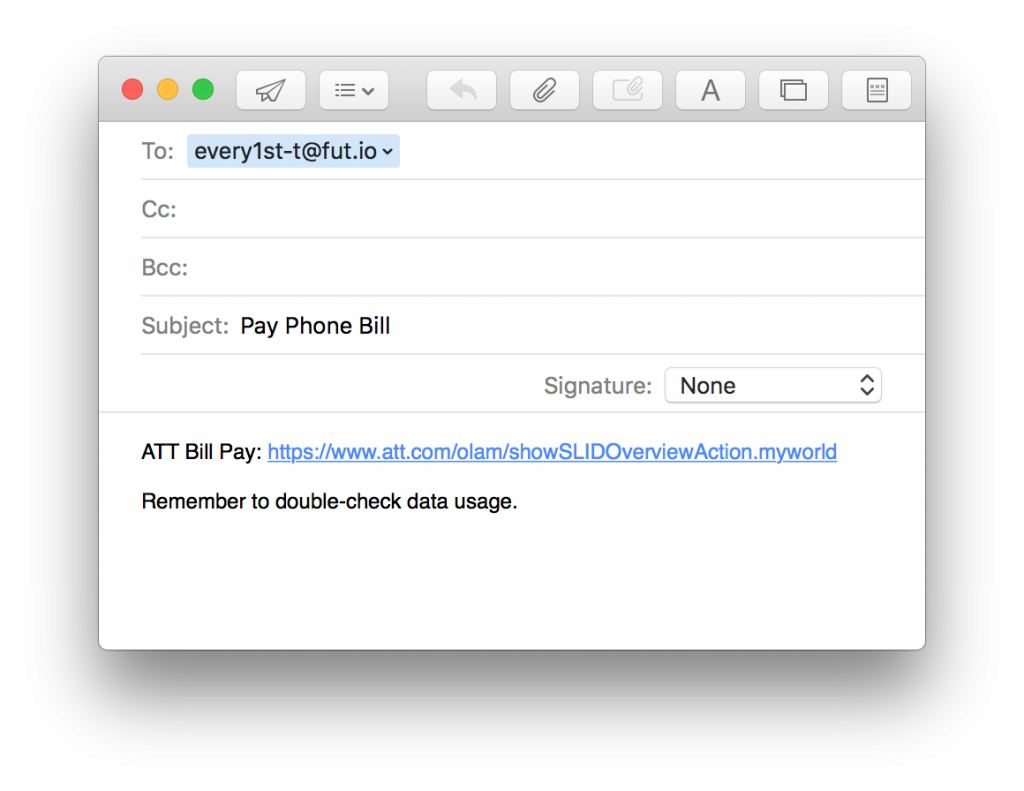
This task has been assigned to yourself. Every 1st of the month you’ll receive a followup like this:
If you don’t click “complete”, it will follow up every day.
When you do click “complete”, it reschedules for the 1st of the next month and the cycle repeats.
Recurring Tasks Based on Completion Time vs. Calendar Time
A task such as this: every1st-t@fut.io “Pay Phone Bill” will recur every 1st of the month. If you complete the task 10 days late (after 10 reminders!) your next reminder will still arrive on the 1st of the next month.
Now let’s take this example: everyweek-t@fut.io “Water Office Plants”. Say it takes you 5 reminders to finally water those poor, almost-wilting plants and you just now clicked “complete”. Do you really need to water them again only 2 days later?
No. But in this case, you used a relative time format (ex “everyWeek”) rather than an absolute format (ex: “everyMonday”). With recurring tasks, these types of dates behave differently, providing for a lot of flexibility for different types of tasks:
- Relative time formats (every3days-t@fut.io, everyweek-t@fut.io, every3months-t@fut.io) reschedule schedule your next task relative to the completion date.
- Absolute time formats (ex: every31st-t@fut.io, everyJune1stat2pm-t@fut.io, everyThursday359pm-t@fut.io) will reschedule for the next moment of that absolute date.
Assigning A Task To Someone Else
Quickly add a layer of accountability when delegating tasks via email. This is especially helpful for teams who find themselves coordinating and delegating time-sensitive actions.
Here is an example:
This task has been assigned to the Office Manager. Immediately after sending, both he and the sender will an email confirming the task which also includes links to complete or cancel it.
On April 1st, the Office Manager and the sender will receive a task reminder. Either the Office Manager or the sender can choose to cancel or complete the task. If nobody acts on it, another reminder is sent every 24 hours.
If the Office Manager the sender complete (or cancels) the task, the other party gets notified.
Additional details:
- Multiple recipients: If you send an email to more than one person and place something like 3days-t@followupthen.com in the ‘cc’ field, all get notified yet only one task is created. This means that any participant can cancel or complete the reminder.
- We may support different followup intervals at some point. Currently it’s only every 24 hours.
We hope this is useful. Feel free to get in touch to share feedback.