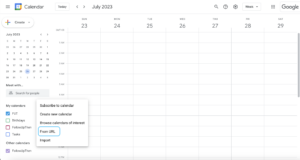![]()
Purpose:
See your upcoming reminders from FollowUpThen right on your calendar. This provides an excellent method for monitoring your follow-ups, organizing tasks with time sensitivity, and gaining a visual representation of your schedule.
Note: This feature is only available on paid plans. View upgrade options.
How It Works
Virtually all contemporary calendar platforms have the capability to subscribe to an external calendar feed. Your calendar utilizes this subscription to regularly fetch events and incorporate them into your schedule.
Please be aware that it might take a while for recent updates to your follow-ups to be reflected on your calendar. Various calendars refresh their feeds at different intervals. For instance, Google Calendar typically updates every few hours, whereas iCal on OSX allows you to refresh as often as every 5 minutes.
Setting It Up
If you’re already a paying subscriber to FollowUpThen, navigate to the settings page of your calendar and attempt to click the provided link. If your computer’s calendar has been configured, this might be the only step required.
If this approach doesn’t yield results, access your calendar and search for a choice such as “Subscribe to a Calendar” or “Add a Calendar via URL“.
Google Calendar Integration – URL Method
Step 1
In Google Calendar, navigate to the bottom left corner and find the “Other Calendars” section. Click the “more” button and select “From URL“.
Step 2
Go to your FollowUpThen Calendar Integration Settings and copy the Calendar URL highlighted below.
Note: Please safeguard this link.
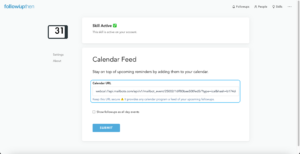
Step 3
Go back to Google Calendar. Paste the Calendar URL from the Step 2 into the URL field.
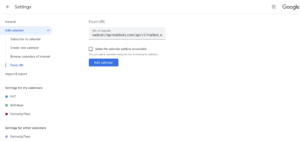
Step 4.
Once you’ve selected “Add Calendar,” your follow-ups should become visible within your calendar. Google provides additional setup choices in the “Other Calendars” section, accessible through “Settings.”
If you have any more questions, contact us!